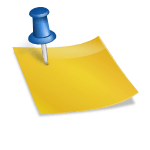As an Amazon Associate, I earn from qualifying purchases.

Imagine how annoying it would be when you need to have some paper printed for your clients, and one of your cartridges is empty? Is it possible for you to print the documents with only one cartridge?
Worry not! In this article, we will show you how to print with one ink cartridge, and your problems will be solved quickly just like that!
Without further ado, let’s dive in!
Table of Contents
How To Print With One Ink Cartridge? Two Useful Methods
Is It Possible to Print With One Ink Cartridge?
Most of the time, when one of the cartridges is empty, your printer denies printing anything unless you insert another cartridge. Therefore, many people think they cannot do anything with only one cartridge.
But do you know that you can print with only one cartridge? What you need to do is performing some of these tricks first before pressing the “print” button. Here are the two most common yet effective methods that you can try!
Method #1: Restart Your Printer
One of the main reasons you cannot print anything with only one cartridge is that you already set your printer to work only if both cartridges are available. So, the easiest way to solve this issue is restarting your printer.
To do this, follow these steps below:
Step 1: Remove your cartridges
Open your printer, and take your cartridges out. Use a piece of dry cloth to wipe the contacts. You must make sure the cloth is completely dry so that it will not damage your printer or cartridge.
Step 2: Put the Cartridge Back
When you finish the first step, remember to put the cartridge back inside the printer system.
Step 3: Turn Off Your Printer
To perform this step successfully, you need to disconnect all the connections between your printer and other devices. Then, hit the “turn off” button.
Step 4: Restart Your Printer
After turning the printer off, please wait for a few minutes before starting and connecting it again with other devices.
Now, try to print with the only cartridge that you have. If it does not work, then move to the next method.
Method 2: Change the Print Setting
In this step, you will not need to restart your printer or disconnect any devices. We will work with the setting section following the steps below:
- Step 1: On the screen, click “Start”.
- Step 2: There will be many options popping, click on “Control Panel”.
- Step 3: Click on “Printer and Faxes.”
- Step 4: Click on “Printing Preferences”
- Step 5: A menu will appear, now, press the “Colour” option
- Step 6: You will see three options appear, they are “colour, black, and both” for most printer models (some printer brands might use other words but with the same meaning).
In this step, you will need to choose whether you want to print with the black colour only or with the colour cartridge depending on what cartridge you have at the moment.
If your colour cartridge is empty and your black cartridge is still available, click on the “Black” option, and vice versa.
If It Still Does Not Work
Those two methods above would work effectively in most cases. However, there are so many printer brands out there so we cannot guarantee that those methods will always work for you. Some printers don’t allow users to use with only one cartridge.
If you have followed all the steps above and felt disappointed with the results, please contact the support team of your printer’s brand for further help, or simply buy a new cartridge.
Q&A: Most Common Asked Questions About Cartridges
Q1: Is It OK If I Insert Two Black Cartridges or Two Colour Cartridges?
The answer, in most cases, is “No”. Most printers are made to use black colour in one cartridge and another colour in another cartridge, so if you insert two same types of cartridge, it will not function properly.
The only exception is that your printer allows you to use two types of black colour ink.
Q2: What would happen if I used the wrong ink cartridge?
Using the wrong cartridge is never recommended. This action may dysfunction your printer, and you may have to get it fixed in the near future or purchase a new one. So, make sure you always put both black ink and colour ink cartridges in their right positions.
Conclusion
Cartridges can be used for a long time; that is why many of us do not check them frequently until one of them runs out of ink. It would be annoying if we did not prepare a cartridge for such a situation!
While using a new cartridge is the best solution, it is still better for us to know how to print with one ink cartridge like what we shared with you in this article.
We hope this information will help you save time and get your work done without a hassle. So now, thanks for reading and we will come back with more helpful tips next time.