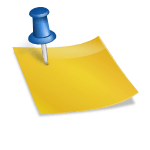As an Amazon Associate, I earn from qualifying purchases.

What should you do when your printer suddenly stops working?
You need to print important files for an upcoming meeting, and frustratedly, your office printer refuses to work. You are deeply distressed because you do not know what to do when your printer isn’t working.
So, what should you do then?
Firstly, stay calm. And then, you can follow my checklist to solve your problem in the shortest time possible.
Table of Contents
What To Do When Your Printer Isn’t Working? Step-by-step Instructions
1 – Restart your printer
The basic trick you should employ first is to restart the printer. Turn off your printer and wait for a couple of minutes to switch it back on. Sometimes, all that is needed for a printer to get back to work properly.
2 – Check your printer cable
Another simple solution to try is to check the cables.
And this is when you realize that they are disconnected to the printer or the electricity source. In this case, you only need to reconnect them to fix your printer.
In another situation, you might find out that your cable is broken due to physical impacts, for example, someone accidentally steps on them. Thus, you need to replace the cables to get your printer back.
3 – Check your printer’s firmware and update it (if necessary)
If you use your printer for the first time, you may need to download and run the suitable firmware for your printer before putting it into normal operation.
In case you have been using your printer for a long time yet haven’t updated its drivers, then you should do it right away. Out-of-date versions sometimes slow down your printer’s performance and affect its working efficiency.
4 – Delete all the commands and reset your printing process
If you are trying to print tons of files at the same time, you may cause your printer to stay at the so-called “frozen mode”. The solution for this error is to delete all the commands and reprint or limit the number of printing files.
How can you do that? Well, here are the steps to follow.
- Step 1: Open “Start Menu”, search for “Control Panel”
- Step 2: Click on “View devices and printers” and choose your printer.
- Step 3: Right-click and select “See what’s printing”. Then click on “Cancel All” to clear all print jobs available on the printer.
- Step 4: Reprint yet remember to limit the files with great storage.
5 – Ensure that your printer has enough supplies
Another reason that causes your printer to stop working is that the ink cartridges run out or the paper tray is empty.
The best way to solve empty cartridges is to either refill the ink or replace them with a new one.
However, in case you do not have available ink to refill or a new cartridge yet need to print your files right away, what can you do?
Well, you can take the cartridge out of the printer, strongly shake it, and reload it to the printer to continue the printing process.
About the empty paper tray, the only way to fix it is to insert a new stack of papers into the tray.
Conclusion
Now you know what to do when your printer isn’t working?. Employ these tips, and you will bring your printer back to work within minutes.
Anyway, if you find this article helpful, let’s share it with your friends as they might need it when their printers suddenly stop working.
Goodbye and see you again in my upcoming reviews!